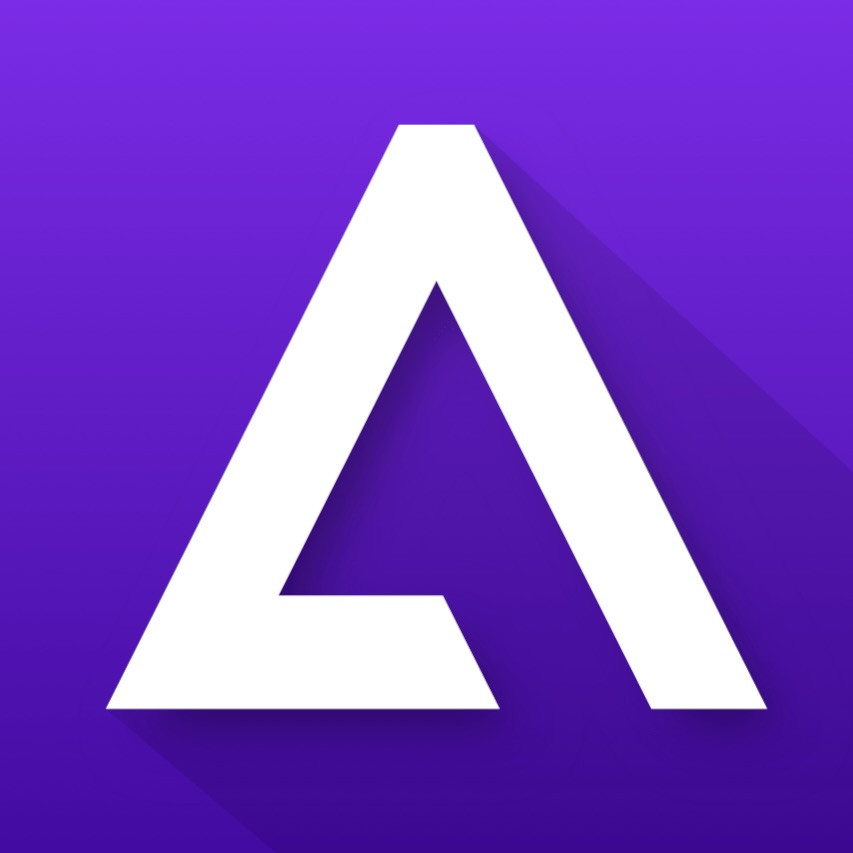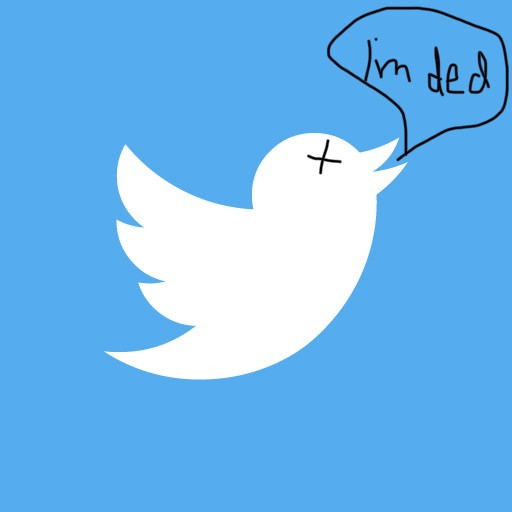Apple Shortcuts Shortcut for Seamless Instagram Panorama
2020-03-20 20:58:34
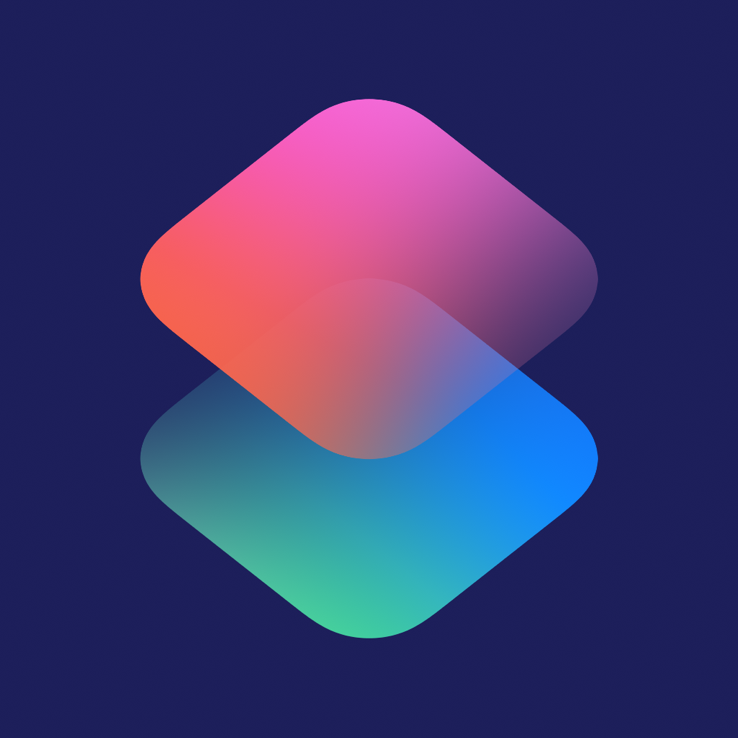
I created a shortcut that will split a photo in two so you can create a seamless panorama on Instagram. No longer do you need a photo editor. You can just run this shortcut.
I’ve been seeing split photos taking advantage of Instagram’s slider functionality for a little while now. The Museum’s Instagram has also been using it, and that’s what really pushed me to actually want to post some myself.
For a seamless panorama to work, you just need to crop a photo (preferably high resolution) in a 2 x 1 ratio and cut it in half. However, I didn’t want to edit a photo every single time in some photo editor. That’s when I had the idea to make a shortcut for it. Shortcuts is an iOS (and now MacOS) app where you can create your own shortcuts (automations) using third-party and system apps and their supported actions. I’ve always had trouble making shortcuts, ever since the app was called Workflow. However, something finally clicked this time.
The best way to learn how shortcuts work is to look at an existing one. I started by looking at others to see how they handle taking in photos as input. Once I understood this I started to think about the logic I wanted to use for this. I iterated a few times to get it right.
Shortcut Break Down
When you run the shortcut, you’re asked in what general area you want to crop your photo. After you choose it runs and outputs your photos. Let’s look at how the shortcut is made.
The shortcut begins with a description and an If block. The If block basically is, if you opened the shortcut from the Share Sheet from a photo, use that photo. Otherwise, open Photos so I can pick one. After a photo is chosen, the shortcut gets the width and divides it by 2 and stores both values. This approach lets you get a panorama from basically any photo. It then crops the photo using what area you chose. Then, it takes the height of the 2 x 1 photo and crops it to the left using the height as both the width and height and stores it. Then it crops the 2 x 1 photo to the right and stores it. That’s it! You’ve just made photos you can use to post a seamless panorama on Insta.

I’m so glad I made this shortcut because it’s so easy to turn pretty much any photo into a seamless panorama. There’s basically no barrier to entry. You don’t need to learn how to use a photo editor; just run this. I already posted a bunch of photos from our trip to Disney, and I can’t wait to post more. If you end up using this, let me know how you like it and if there’s anything else I can do to it.
Note: Shortcuts can be accessed multiple ways depending on how they’re built. They can be run in the Shortcuts app or through the iOS Share Sheet. My shortcut works every time as long as you open it through Shortcuts. The share sheet way seems to be buggy, I’m not sure why.